Checking your settings - IE 7
Internet Explorer Settings can be accessed by clicking on Tools and selecting Internet Options.
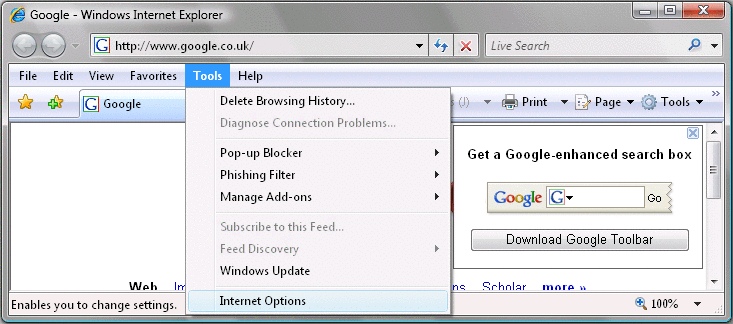
The General tab
- Change the Homepage
- Delete temporary files, history, cookies, saved passwords and web form information.
- Change search defaults
- Change tab display
Changing the Homepage
- Simply click in the text box under Homepage and type in the homepage of your choice, we have used http://www.google.co.uk
Delete temporary files, history, cookies, saved passwords and web form information
- Click on the Delete button and choose one of the various options or click on Delete all to remove all content.
Change search defaults
- By clicking on Settings within the Search frame, you can set the default provider for the Address bar.
Change tab display
- By clicking on Settings within the Tabs frame, you can change the display of webpages.
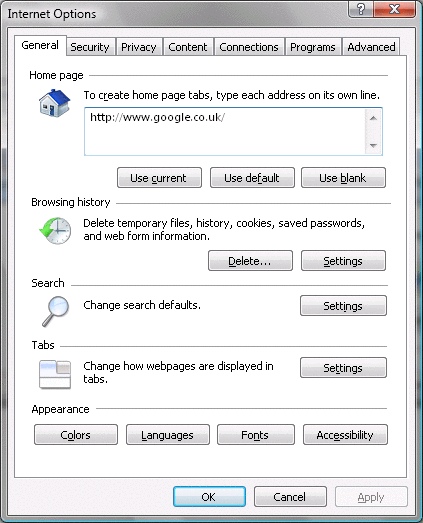
The Security tab
- Internet
- Local Internet
- Trusted sites
- Restricted sites
All zones the the Security tab should be set to the Default level, this can be chosen by clicking Reset all zones to default level. If you would like to customize you settings, click on Custom level for the various options.
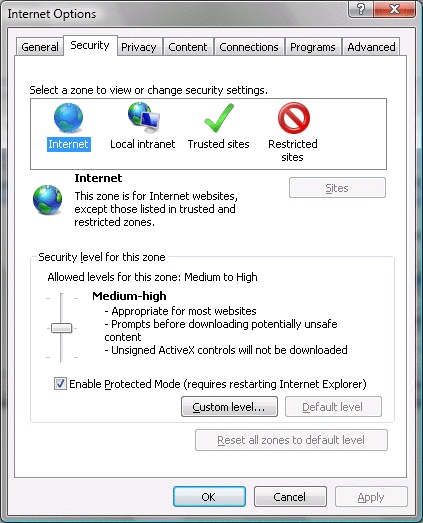
The Privacy tab
- Settings
- Pop-Up Blocker
Settings
- This should be set to default, which will provide adequate privacy for the user.
Pop-Up Blocker
- The Pop-Up Blocker can be selected by ticking the check box.
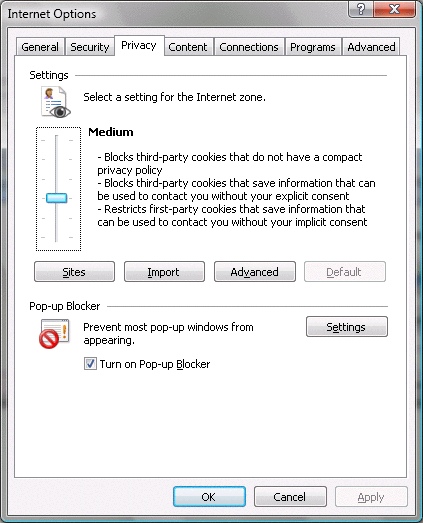
The Content tab
- Content Advisor
- Certificates
- AutoComplete
- Feeds
Content Advisor
- Control the Internet content that can be viewed.
Certificates
- Can be used for encrypted connections and identification.
AutoComplete
- Saves and stores Web Addresses, Forms, Usernames & Passwords on forms.
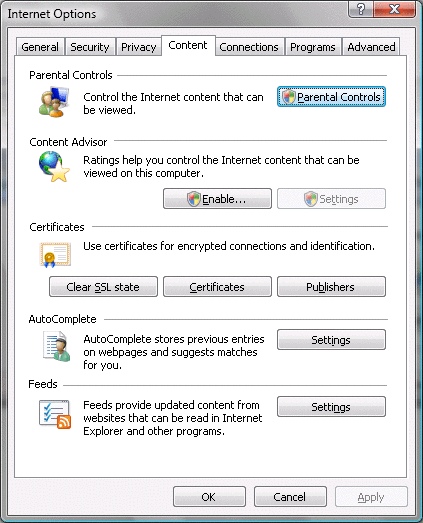
The Connections tab
This tab will allow you to Setup an Internet Connection, view settings for a specific Connection including LAN settings.
- If you are using Dial-up Always dial my default connection should be selected.
- If you are using Broadband and connect using a USB modem (eg. Voyager 105) Always dial my default connection should be selected.
- If you are using Broadband and connect using a Router Never dial a connection should be selected.
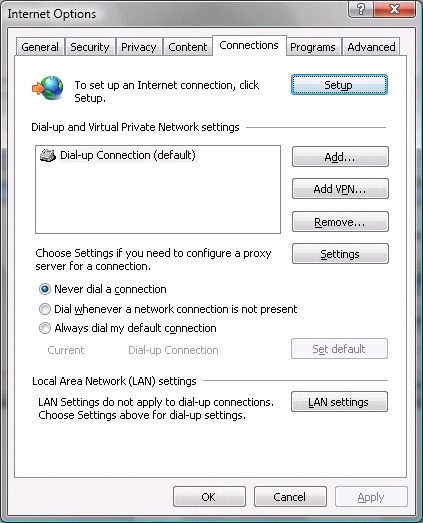
The Programs tab
- Internet programs
- Default web browser
- Manage add-ons
Internet programs
- Allows you to choose the preferred program for the Internet service.
Default web browser
- Check the tick box if the user wants to be notified if Internet Explorer is not the default browser.
Manage add-ons
- By clicking Manage add-ons, you can View, Disable or Delete add-ons installed on your computer.
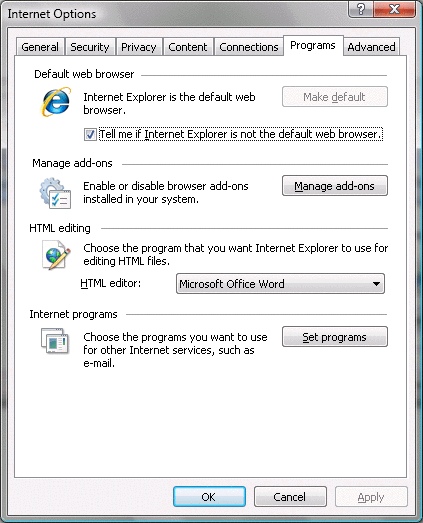
The Advanced tab
- Settings
- Reset Internet Explorer Settings
Settings
Check or uncheck various options under the categories.
- Accessibility
- Browsing
- HTTP 1.1 settings
- International
- Java(Sun)
- Multimedia
- Printing
- Search from the Address bar
- Security
Advanced settings can be rest by clicking Restore advanced settings.
Internet Explorer settings can be rest by clicking on Reset.
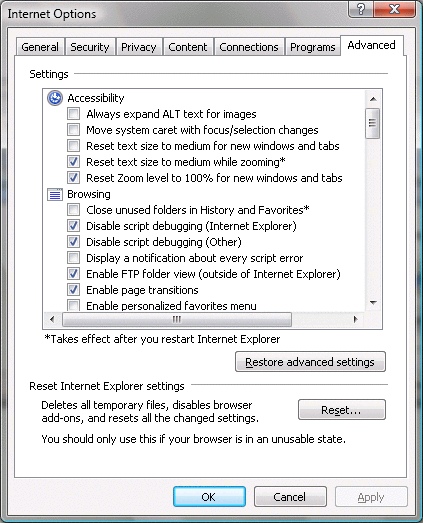
Now Click on Apply and OK.
Has this page helped you solve your problem? Your feedback helps us to improve the help we provide.
Rate this page : 


Please note: We cannot reply to individual feedback through Rate My Page. If you need more help with a problem please use Contact Us.







