Unable to browse - Safari
If you are unable to browse with Safari, confirm that your settings are correct as shown below.
- Open Safari
- Click on Safari
- Select Preferences
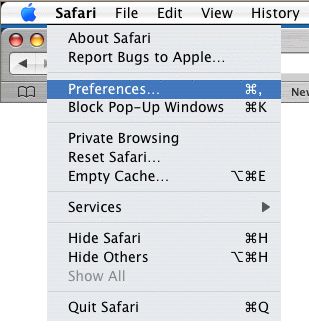
In the General tab.
- Default web browser: Safari
- New windows opens with: Homepage
- Home Page: http://www.madasafish.com
- Save Downloaded files to: Desktop
- Remove Download lists items: Manually
- Open "save" files after downloading is ticked
- Open links from applications: in a new window
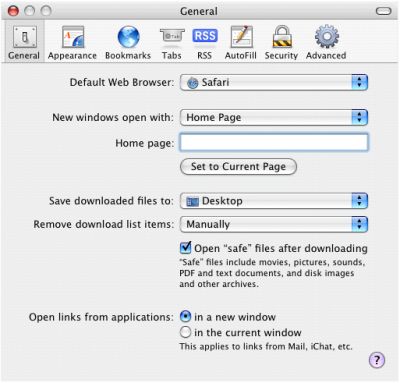
In the Security tab.
Web Content:
- Enable plug-ins is ticked
- Enable Java is ticked
- Enable JavaScript is ticked
Accept Cookies:
- Only from sites you navigate to is selected
- Ask before sending a non-secure form to a secure website is ticked
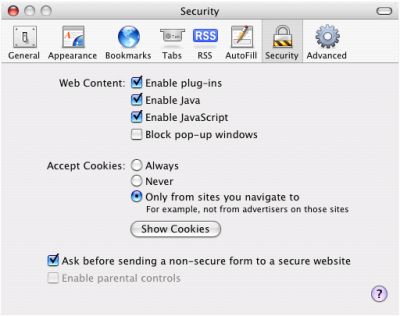
Now Click on Show Cookies.
- Click on Remove All
- Click Done
- Now Close Preferences
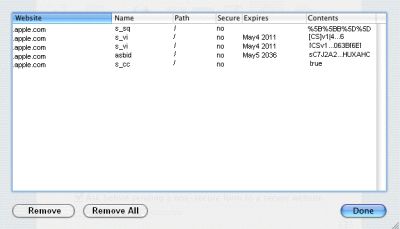
Click on Safari.
- Click on Reset Safari
- Click Reset
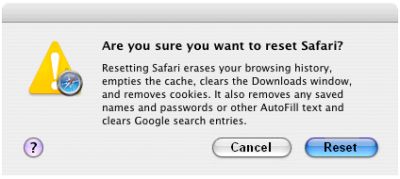
Click on Safari again.
- Click on Empty Cache...
- Click Empty
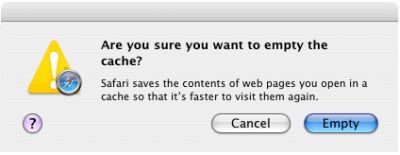
Click on History.
- Click Clear History
Now close Safari and reopen.
Has this page helped you solve your problem? Your feedback helps us to improve the help we provide.
Rate this page : 


Please note: We cannot reply to individual feedback through Rate My Page. If you need more help with a problem please use Contact Us.







