Installing the D-Link AirPlus G - Windows Vista
Important: Do not plug in the DWL-G122 adapter until you have installed the drivers from your CD.
Before installing your D-Link AirPlus G it is imperative that you establish your connection via the Ethernet cable first, please see Installing the D-Link DSL-G624T
Once connected you will need to download the adapter Drivers for the D-Link AirPlus G. Please click on ftp://ftp.dlink.co.uk/wireless/dwlg122_rev_Bx/ to download the driver (dwlg122_revCx_vista_dr v_v3.0.1.zip).
Extract the downloaded zip file to a folder that will be easily located then plug in the adapter and wait for the new hardware wizard to appear.
Click on Locate and install driver software.
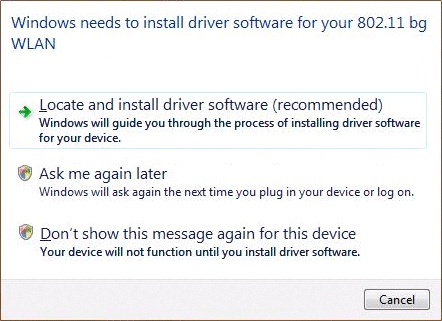
After a short while the wizard will present the following screen, I do not have the disk, show me other options. Click this options and wait for the next screen.
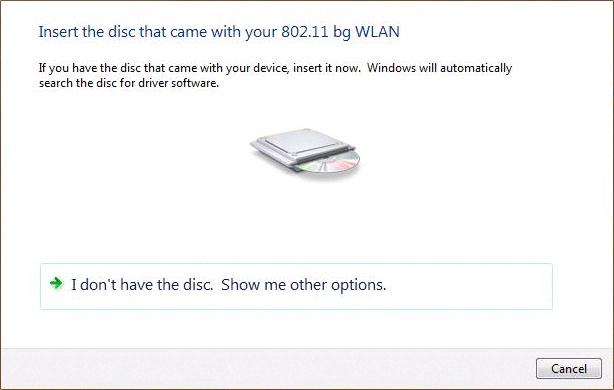
Select Browse my computer for driver software.
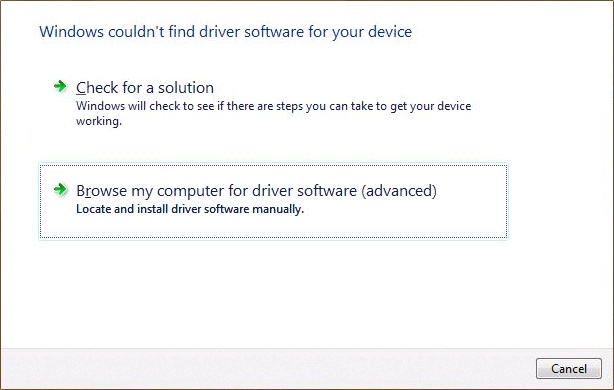
Click on the Browse button and browser to the location where the unzipped drivers are located.
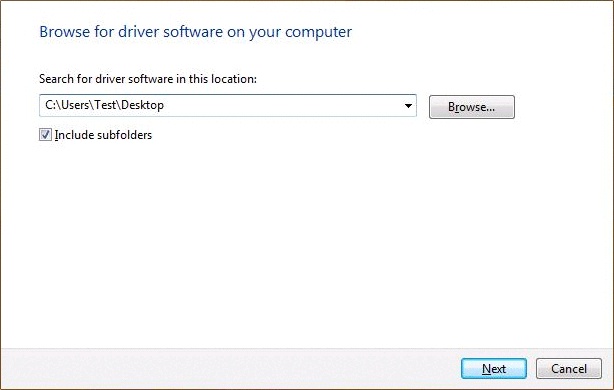
You will be required to select either x64(32bit) or x86(64bit) drivers, this is dependant on what Operating system you are using.
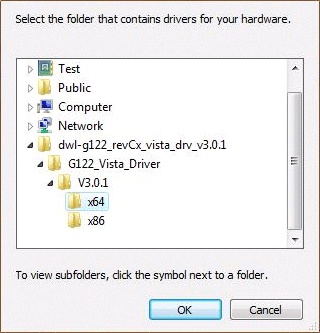
Once you have selected your driver you will see the full path of the driver location. Click Next.
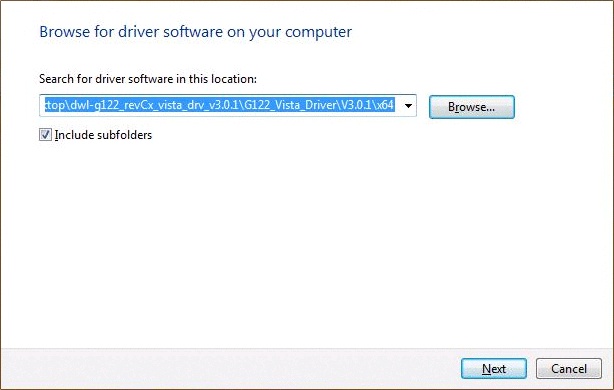
You will now see a security warning, please click Install the driver software anyway.
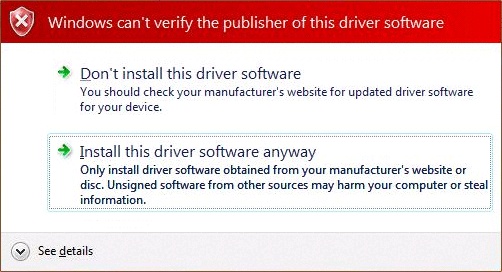
The Driver will now install. Once completed click Close.
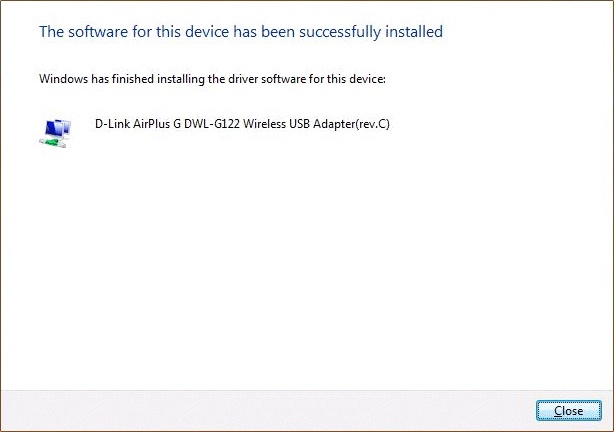
Right click on the Local Area Connection icon, located on the right hand side of your task bar.
Click on Connect to a Network.
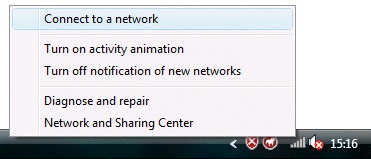
Highlight DLINK_WIRELESS and click on Connect.
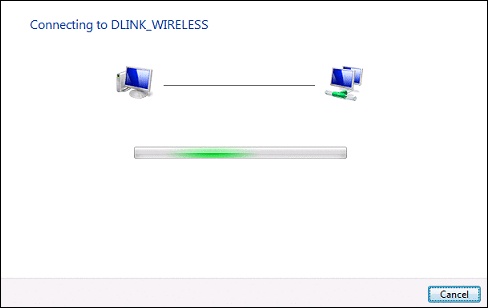
Enter the WEP or WPA security key when prompted and click on Connect.
To view the security key typed click Display Characters.
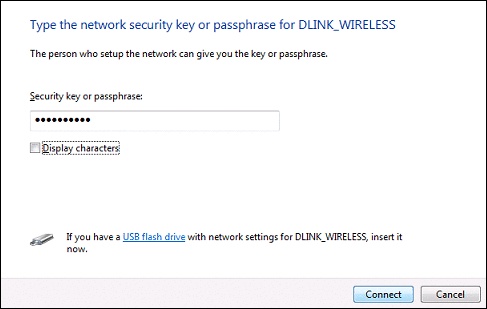
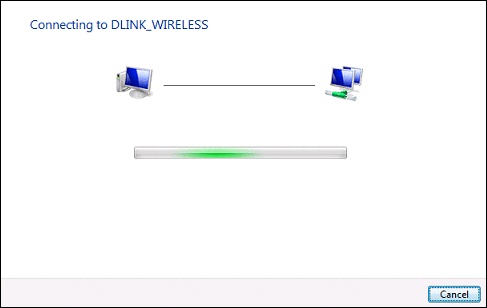
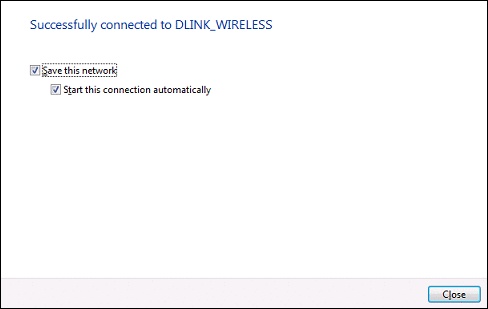
Once a connection has been established open your web browser and confirm your connection working. If you experience problems restart your computer and try again.
Has this page helped you solve your problem? Your feedback helps us to improve the help we provide.
Rate this page : 


Please note: We cannot reply to individual feedback through Rate My Page. If you need more help with a problem please use Contact Us.
People who read this article also found these useful:
Installing the D-Link AirPlus G
Installing the D-Link AirPlus G - Mac OS 10.x







