Installing the D-Link DSL-200 USB (New model)
For information about connecting to your phone line, the microfilters and the USB cable, see this document: Getting started D-Link DSL-200 USB.
Before starting the software setup process, close all windows and quit any application programs you are running. If possible, please have your Windows 98 CD at hand as it may be required.
Important: Do not connect the USB cable until instructed to do so.
1. Insert the DSL-200 Installation CD into the CD-ROM drive. The system should detect the installation program and run the program automatically. If installation does not begin automatically after a few seconds, find the start.exe icon located on the CD and double-click it. To view the contents of the CD, open My Computer from the desktop, and right-click on your CD-ROM. Select the "Explore" option and this will reveal the folders and files on the CD.
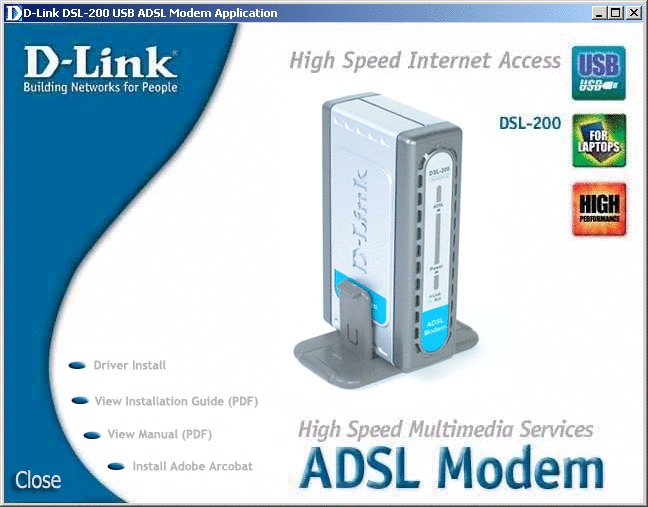
2. Double-click Setup.exe to start the installation procedure. A notification message will appear indicating that the setup process has begun.
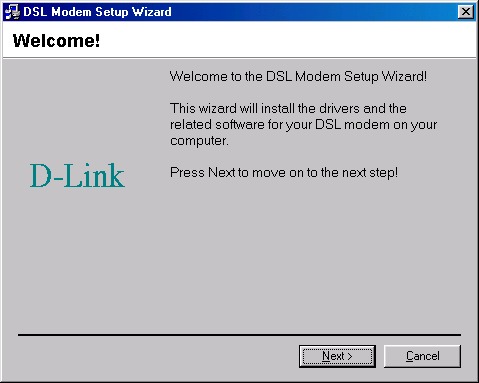
3. In the Select Service Provider window, select "Other Service Provider" and click Next.
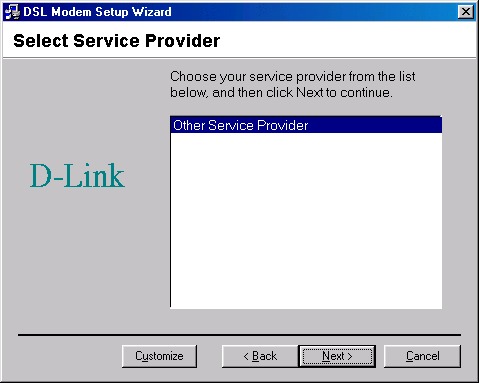
5. In the Communication Settings window you must provide the PVC settings, Encapsulation method and Modulation method for configuring the Modem. Ensure that the VPI value is set to 0 and the VCI value is set to 38.
In the same window, select the appropriate Encapsulation method from the drop-down menu. This needs to be set to RFC 2364 PPPoATM NULL Encapsulation.
Also, leave Modulation as Multimode. Then click Next to continue.
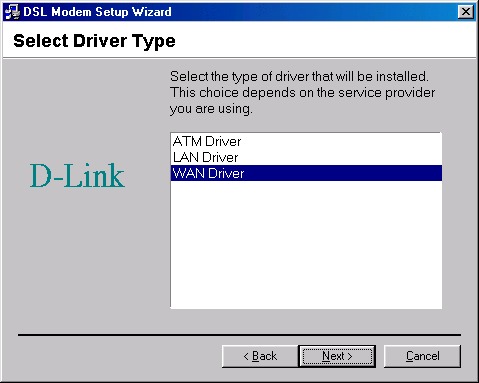
6. The Ready To Install windows appears. Click Next to copy the needed driver files.
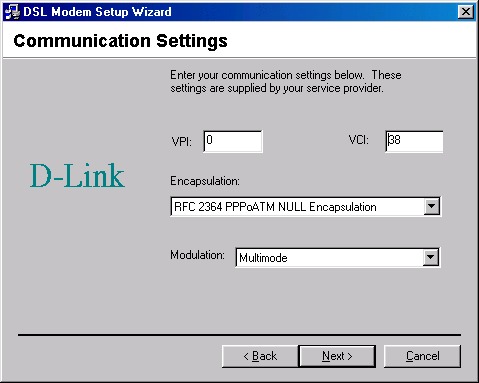
7. After clicking Next, the Installing screen will appear notifying you that your computer is downloading files and preparing for installation.
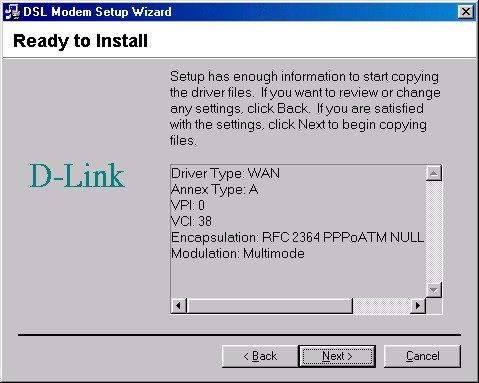
8. After the files are downloaded, another Installing screen will prompt you to plug your modem into your computer. Plug the rectangular end of the USB cable into the USB port of your PC, and then plug the square end of the USB cable into the USB port of the modem. The USB Modem will be detected and messages will be displayed as the modem software is installed.
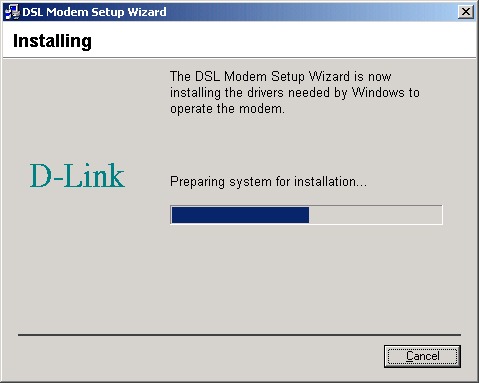
9. The Found New Hardware screen will appear notifying you that your computer has detected the modem and is currently installing it.
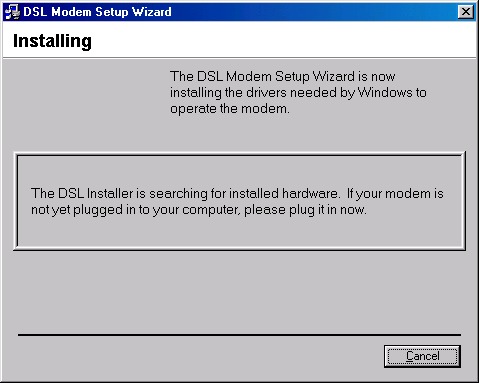
10. At the end of this process, the Reboot screen will appear prompting you to restart your computer. Choose "Yes" because it is necessary to reboot your computer to continue the installation.
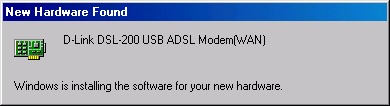
11. After restarting your computer, the Finished screen should appear notifying that you have successfully installed your DSL-200 Modem. Click Finish to complete the installation process.
Upon restarting your computer, a new icon (two arrows) will appear in the System Tray and there will be a D-Link Dial-Up PPP Connection icon on the desktop.
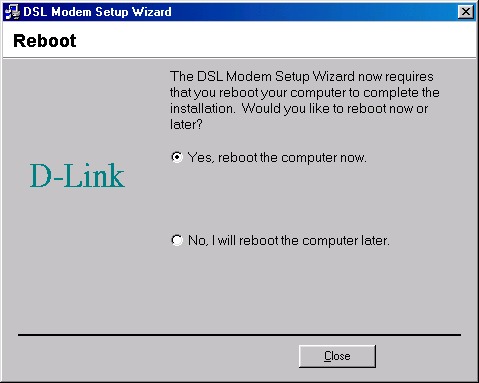
12. Double-click the D-Link Dial-Up PPP Connection icon on the desktop to bring up the connection box.
Type your broadband username and password in the boxes provided and click Connect.
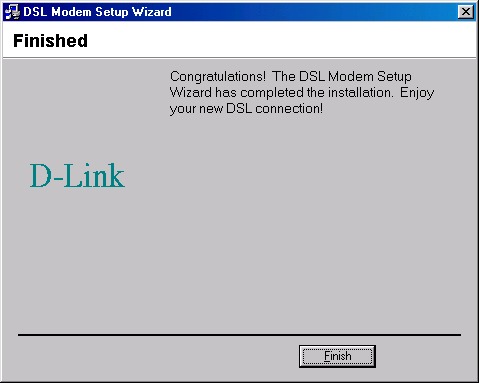
13. When the Connection Established box appears, you are connected.
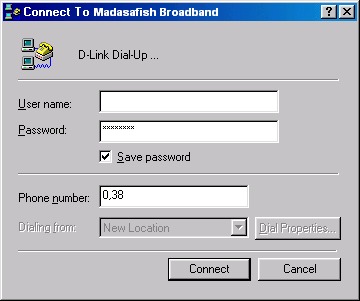
4. In the Select Driver Type window, choose the WAN Driver and then click Next.
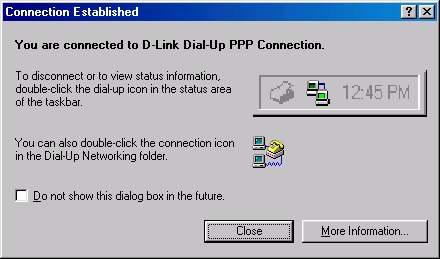
Has this page helped you solve your problem? Your feedback helps us to improve the help we provide.
Rate this page : 


Please note: We cannot reply to individual feedback through Rate My Page. If you need more help with a problem please use Contact Us.
People who read this article also found these useful:
Getting started D-Link DSL-200 USB







