Checking your settings - XP
To check your Firefox settings click on Tools then Options.
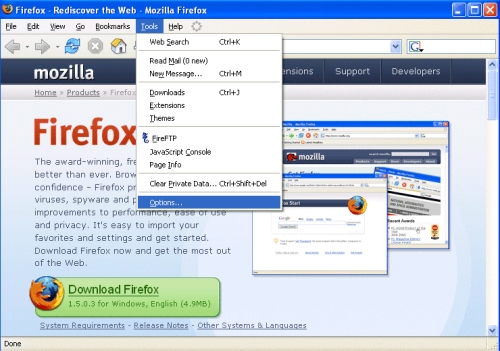
The General tab
Your homepage should be displayed in the locations(s) text box, for example http://www.madasafish.com
- Firefox should check to see if it is the default browser when starting is ticked.
Click on Check Now to confirm.
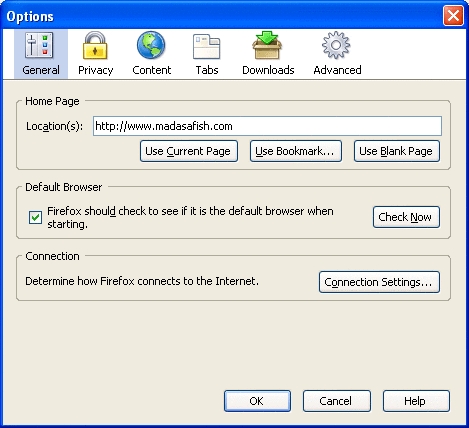
The Privacy Tab
This tab will give you all information on previous browsing.
History
The number of days can be altered by changing the input date, in this case 20days.
- To clear browser History simply click on Clear browser History Now.
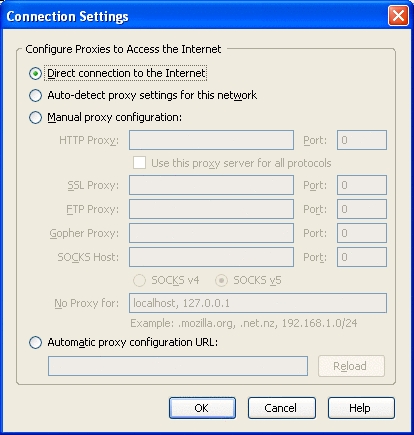
The Content Tab
- Block popup windows ticked
- Warn me when web sites try to install extensions or themes ticked
- Load images ticked
- for the originating website only NOT ticked - Enable Java ticked
- Enable Java Script ticked
Fonts & Colours
- Default Font is set to Times New Roman
- Size is set to 16
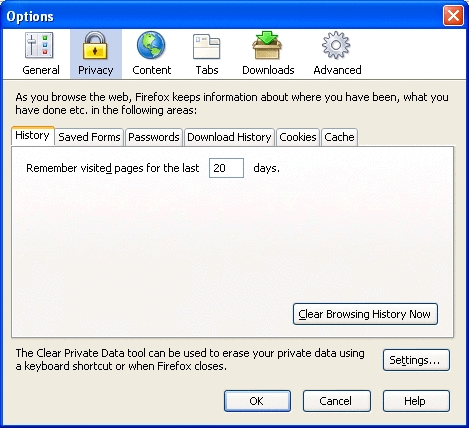
The Tabs Tab
- A new tab in the most recent window is selected.
- Force links that open new windows to open is ticked
- Hide the tab bar when only one web site is open is ticked
- Select new tabs opened from links is ticked
- Warn when closing multiple tabs is ticked
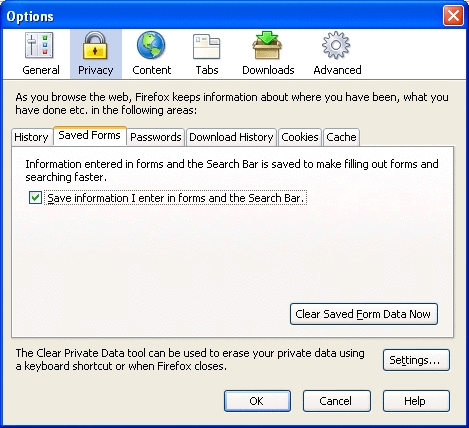
The Downloads Tab
Download Folder
Save all files to this folder is selected. This can be change by clicking on Browse.
Download Manager
- Show Download Manager when download begins is ticked
- Close the Download Manager when all downloads are complete is NOT ticked
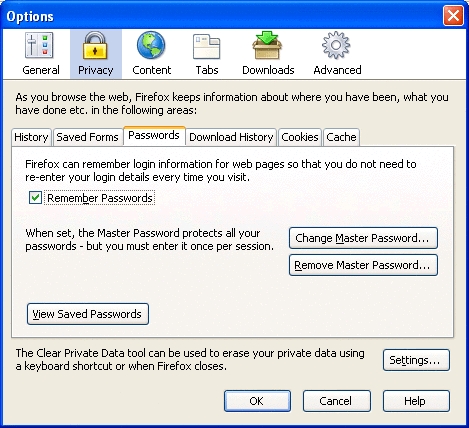
The Advanced tab
General
- Allow text to be selected with the keyboard is NOT ticked
- Begin finding when you begin typing is NOT ticked
- Resize large images to fit browser window ticked
- Use autoscrolling ticked
- Use smooth scrolling is NOT ticked
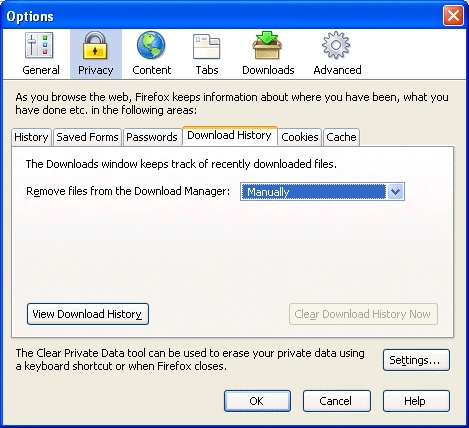
Update
- Firefox ticked
- Installed Extensions and Themes ticked
- Search Engines ticked
- Automatically download and install the update is selected
- Warn me if this will disable extensions or themes ticked
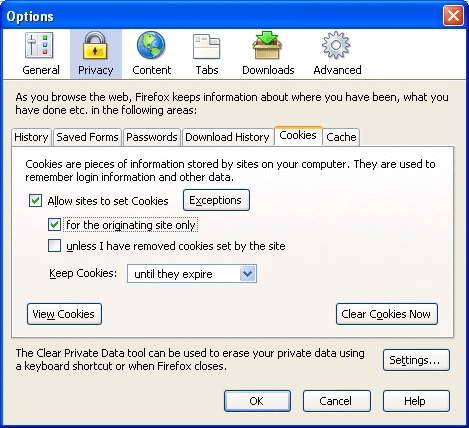
Security
- Use SSL 2.0 ticked
- Use TSL 1.0 ticked
- Use SSL 3.0 ticked
- Select one automatically is Selected
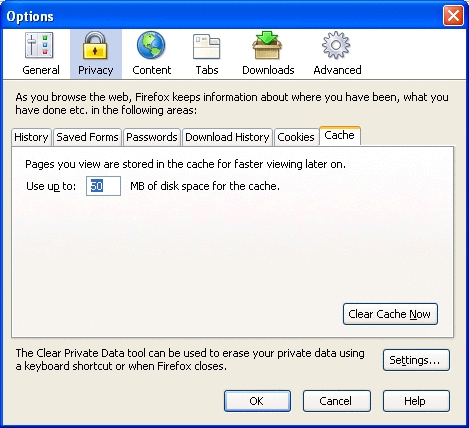
After you have checked your Firefox Settings click OK.
Firefox will establish your connection automatically to Madasafish.
Click on Connection Settings.
- Direct connection to the Internet is selected.
Click OK
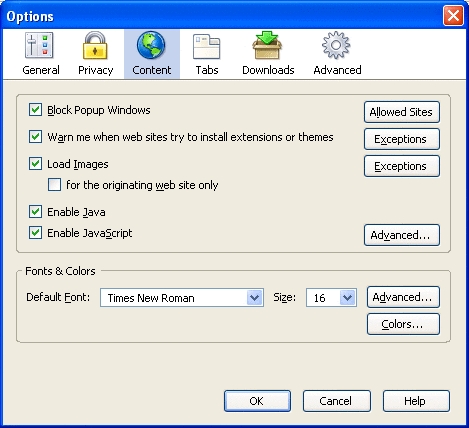
Download History
- Remove files from Download Manager is set to Manually
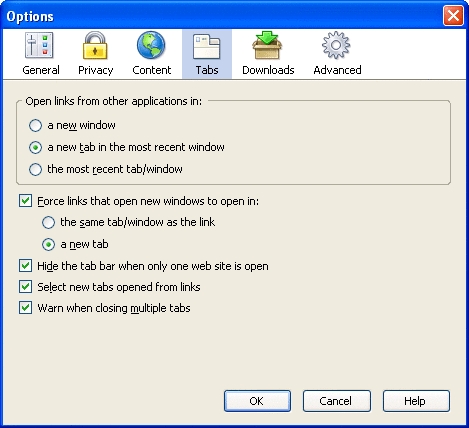
Passwords
- Remember Passwords is ticked
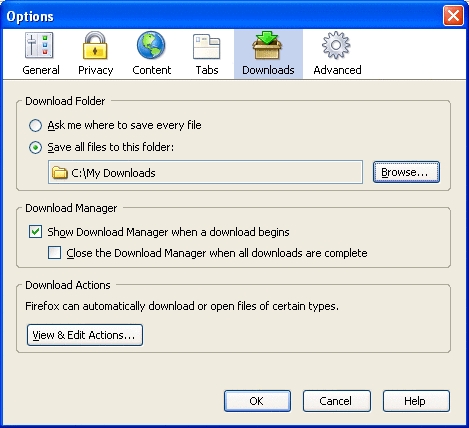
Saved Forms
- Save information I enter in forms and the Search Bar is ticked
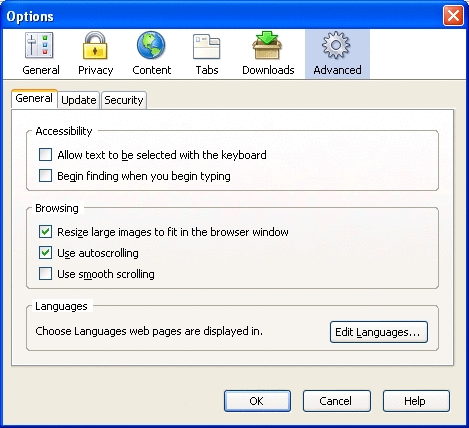
Cache
- Disk space for the cache is set to 50MB
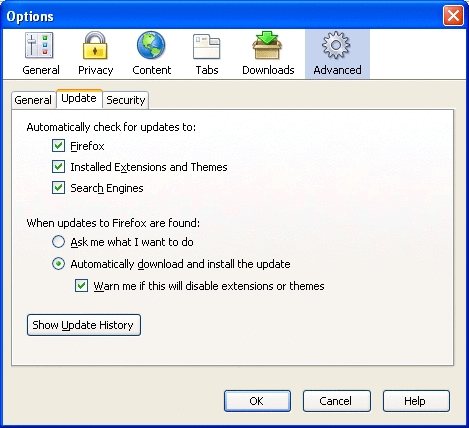
Cookies
- Allow sites to set cookies is ticked
- For the originating site only is ticked
- Unless I removed cookies set by the date is NOT ticked
- Keep Cookies is set to Until they Expire
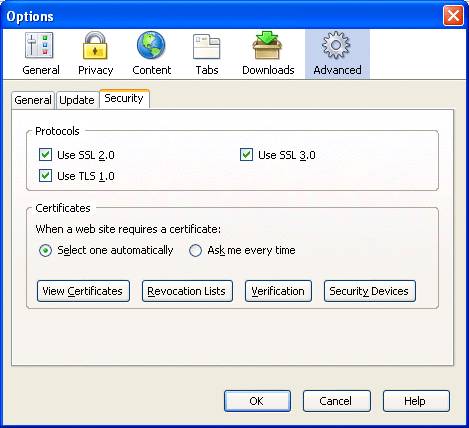
Has this page helped you solve your problem? Your feedback helps us to improve the help we provide.
Rate this page : 


Please note: We cannot reply to individual feedback through Rate My Page. If you need more help with a problem please use Contact Us.







